Start with a 10x10x10 cube
Give it a .05 Bevel to smooth it out
Then set the segments to an even number to allow for a clean UV cut later
Open up the UV editor and select the middle-most edges of the front of our cube
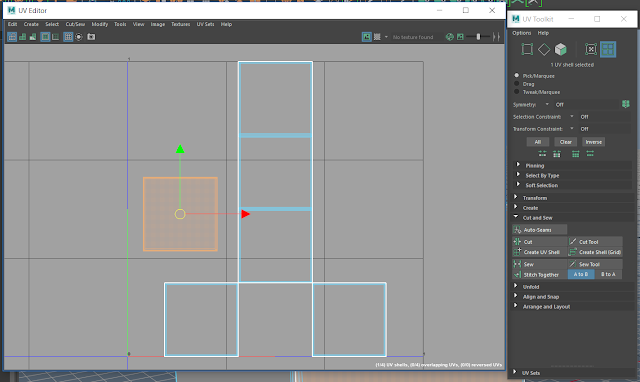 Cut out the front face of the cube, and subsequently cute the others and arrange them on along the 1x1 UV map
Cut out the front face of the cube, and subsequently cute the others and arrange them on along the 1x1 UV map
Create your material with the image file you wish to assign to the cube, apply this material to your cube and export it to Unreal
Open up unreal and import the material over from your pervious project to save a bit of time, then set up a texture sample, setting the Filter type to Nearest to prevent the texture from becoming blurry
Now that your block is set up, you can create your own textures and set up a custom environment
While I can say I like how the rock face and ground looks, the blocky shape of the temple really leaves a lot to be desired. Rounding and the ability to work with smaller blocks at least would really help to sell any sort of detail beyond the most abstracted shapes of the temple.


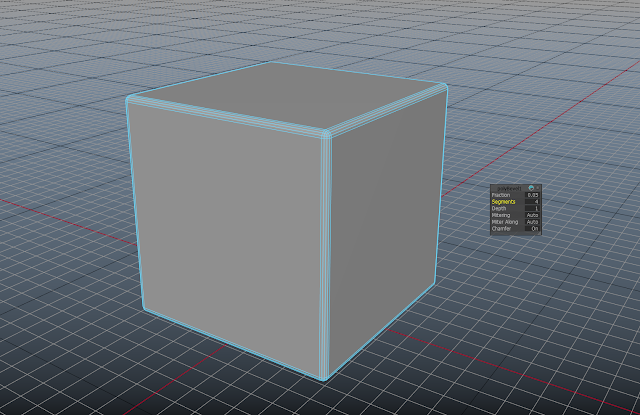
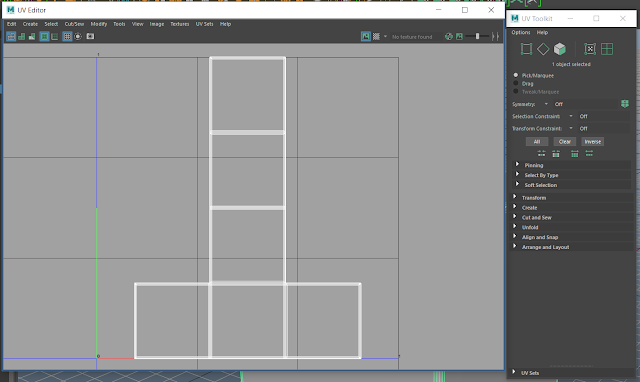




No comments:
Post a Comment